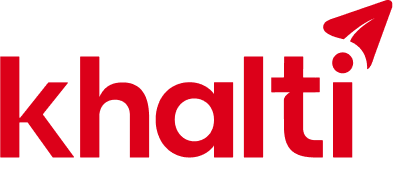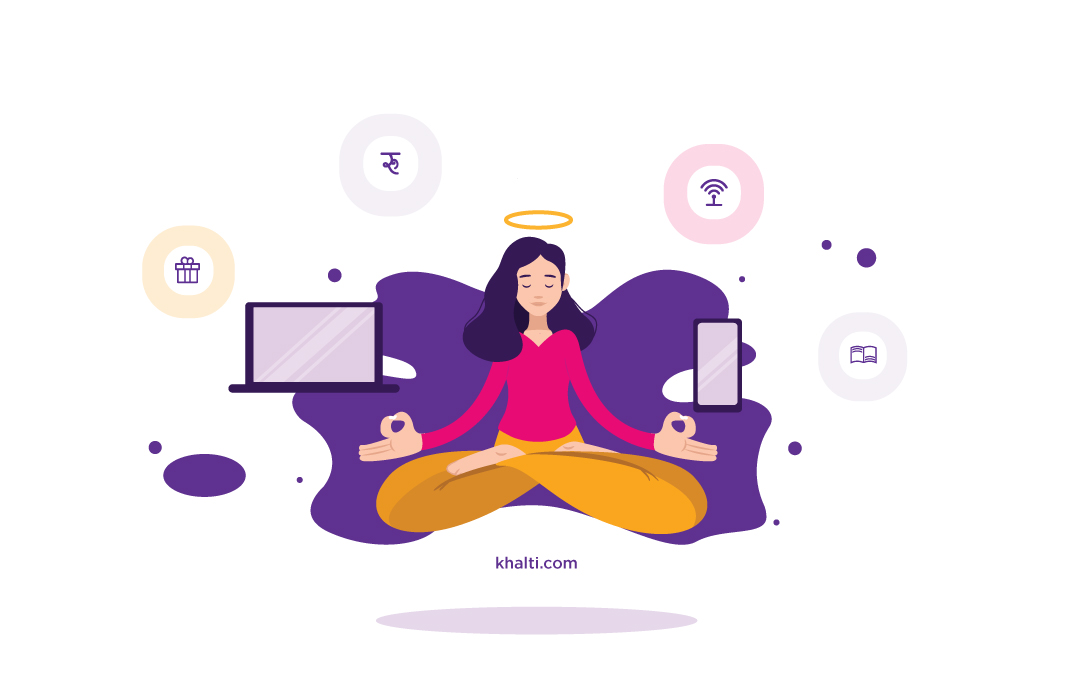Now, pay on merchant sites including ISPs/DTH, Movie tickets booking, online shopping sites, and many other types of services easily using Khalti Digital Walllet.
However, you need to input a 4-digit pin every time you make payments for third-party sites. New Khalti users get this PIN at the time when their account is created. Whereas, old users of Khalti will get this PIN while trying to carry out a transaction on third-party sites for the first time.
Follow the following steps to pay on merchants sites via Khalti
- Log into the website of the merchant to whom you are going to make a payment
- Go to the bill payment section
- Choose to pay via mobile wallet, eWallet, or ePayment
- Click ‘Khalti’ among the options available
- In the next window, enter your User ID to formally log in to the site
- Then, you will see a window as shown below. Enter your mobile number or email ID (which doubles as username) and click on the Pay button.
(A 4-digit transaction PIN will be sent on your mobile in case you’re trying to make a third-party payment via Khalti for the first time. You will also receive a confirmation code for the transaction.)
- In the next window, enter your 4-digit transaction PIN (that you just received) and confirmation code for the transaction. Click on ‘Confirm Payment’
- Your payment will be successful and you will receive a bill. Print the bill, or save it as a pdf file, or simply take a screenshot
Setting third party transaction PIN through the web:
- Log in to Khalti account via web dashboard Khalti.com
- Go to ‘ACCOUNT’ on top of the page
- On the left-hand side navigation menu, click on ‘Third-party Transaction Pin’
- Set any ‘4-digits’ PIN, Confirm the pin, Enter Khalti password and click ‘Update transaction PIN’
- Your third party transaction PIN will be successfully set
Setting third party transaction PIN through Khalti app:
- Open ‘Khalti app’ on your smartphone and log in to your account
- Tap on menu
- Tap on ‘settings’
- Tap ‘Third-party Transaction PIN’
- Set any 4-digit ‘Third-party PIN’, Confirm the PIN, Enter Khalti Password and tap on ‘SET PIN’
- Your third party transaction PIN will be successfully set