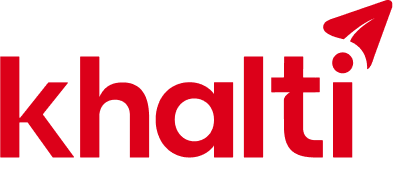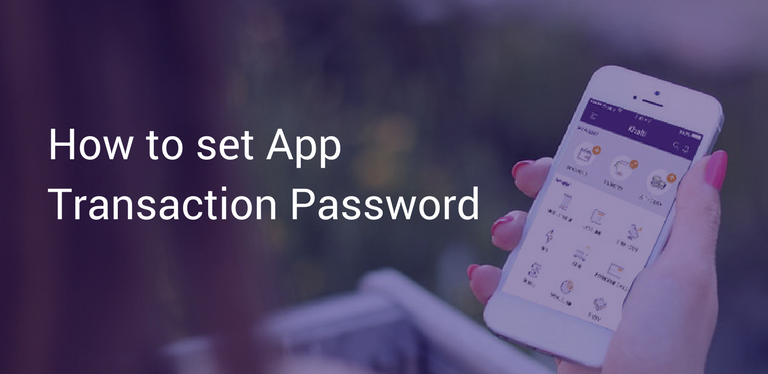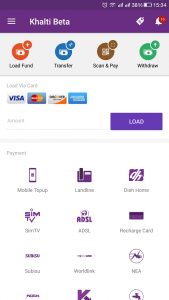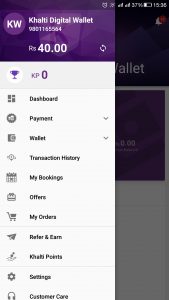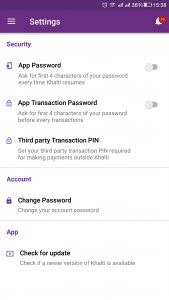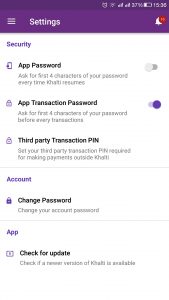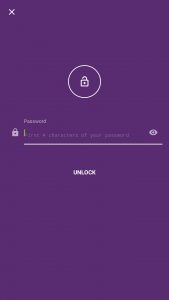Khalti has brought ‘App Transaction Password’ to make the app more secure to the users. The ‘App Transaction Password’ is the first 4 characters of your original Khalti password. After enabling this password, you’ll be asked to enter the first 4 characters of your password before every transaction via Khalti. This will restrict unauthorized access to the Khalti account even when your smartphone is lost, or you have not set up any security lock system enabled on it.
Please follow these 4 easy steps to set up Khalti App Transaction Password:
1. Open your Khalti app
2.Go to ‘Settings’
3.Under the ‘Security’ menu, there is the ‘App Transaction Password’ option. You can enable the ‘App Transaction Password’ by tapping on the ‘switch button’
- Normal setting
- After switching on ‘App Transaction Password’
4.Your App Transaction Password is successfully enabled
Now every time you try to complete a transaction via the Khalti app, you will be asked to input your app transaction password. This is how your screen will look when you try to do complete your transactions after enabling the App Transaction Password.
You will now have to enter the first 4 characters of the Khalti password before every transaction via Khalti.
Feels more secure, right?
Khalti is one of the most preferred mobile payment solutions in Nepal, allowing users to pay for mobile balance top-up, pay electricity/water bills, DTH and internet bills, movie tickets, airline ticketing, hotel booking, and more.
Confused about how to set ‘App Transaction Password’? Watch this video:
Got into a problem?
Reach out to our support team at:
Phone: 01-55-244-15 /01-5524415
Whatsapp/Viber/SMS/Call: 9801165561
E-mail: support@khalti.com
You can also follow us on Facebook, Twitter, Instagram, and YouTube for regular updates.